The main playback controls are on the 'now playing' screen. This is the default screen for Foobar2000 Copilot on startup. Details on the currently playing track are displayed, as is album art if it is available from Foobar2000.
Play controls
You will see buttons for 'play/pause', 'previous', 'next' and 'search'. Also, see: Tap, Double Tap for some basics on how to run the app.
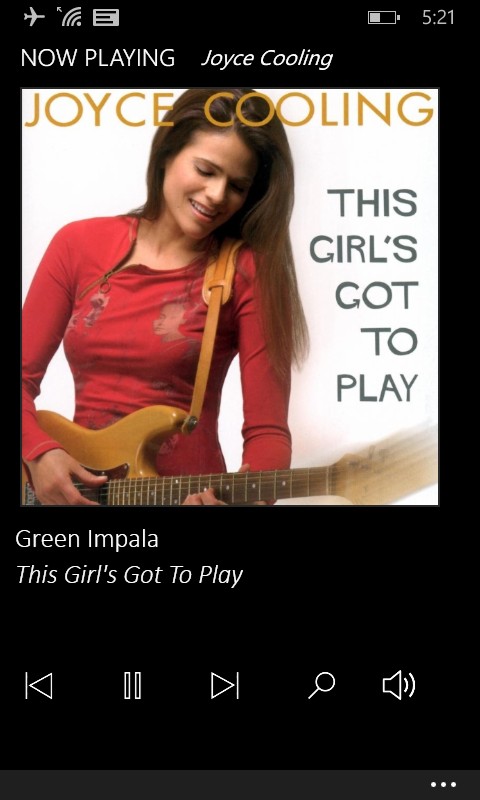
If you are streaming audio from an Internet radio station using Foobar2000, you will see displayed on this screen an image of a radio and large digits showing your elapsed play time. Pressing the 'play/pause' button will start and stop streaming.
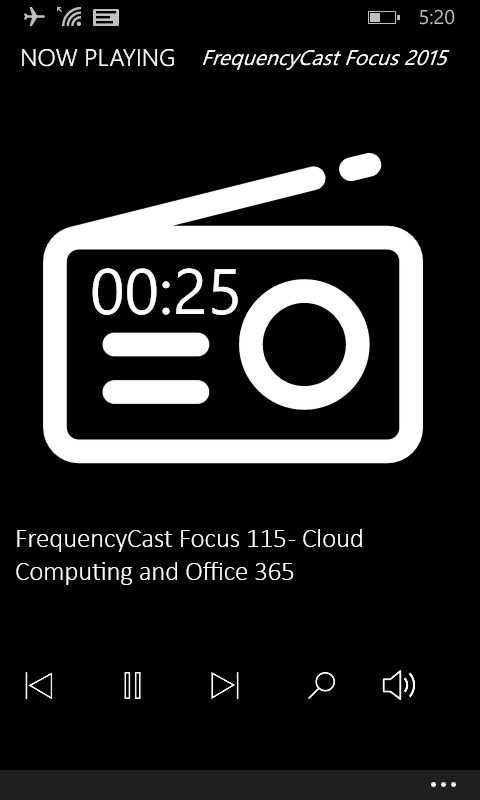
If you are playing WAV files with long track titles, Foobar2000 Copilot will automatically readjust the title section to display as much of the track title as is possible.
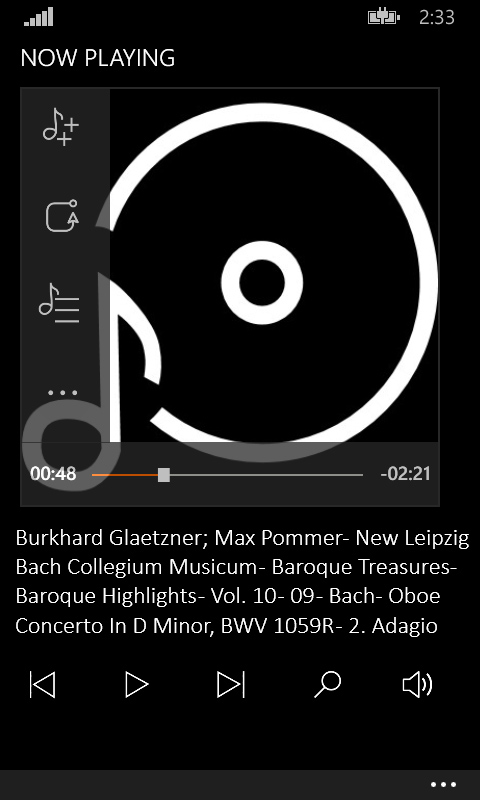
Tapping anywhere on the album art area of the screen, will toggle display of the semi-transparent overlay showing more app options and the track slider control. Foobar2000 Copilot will remember whether you have the overlay visible or not on exiting the program, and on your next startup will restore that state.

The overlay menu contains options for Queued tracks , Playback order, Playlists , and an extras ("...") popup menu.
The 'extras' popup menu contains the following options. To close the 'extras' menu, tap the Windows Phone back button.

- Share song info via SMS messaging or email

- Hide/Show track details on the currently playing song, overlaid on upper right corner of your album art.
Song details include the file type (MP3, etc), current bitrate of playback, and current track time and time remaining. For example : "MP3 : 254kbps : 01:59/ 03:17"
Foobar2000 Copilot will remember whether you had this displayed on your last program exit, and restore that state on startup.
- Add song to favorites
- Go to the favorites log. See more details, see Favorites Log .
- Search the Internet for artist, album or song title of the currently playing track

- Memory Usage displays details on the memory consumed by this app. You may want to monitor this if you are running on a 'low memory model' Windows Phone, such as a Nokia 520 with 512MB of RAM, and if you are loading very large playlists.

-The flashlight option will turn on your phone's LED light (if your phone has one) as well as will bring up a low intensity pure white screen, should be listening to your music with Foobar2000 Copilot and need a little light. If you tap on the screen, you can toggle between a solid white or black screen. If you tap on the LED application bar button, you can toggle turning the LED light on and off.

Page menu options
Tapping the ellipsis '…' in the lower right corner of the screen will bring up the following menu options:

foobar2000 connections
Select this option to configure, select and connect to a Foobar2000 PC server.
wi-fi settings
Select this option to bring up the Windows phone Wi-Fi settings screen.
preferences
Select this option to set various app settings, including various track list display options.
help
Select this option to display the online user manual in a browser window
about
Select this option to display version information as well as options to email feedback
Connection messages
You may see the following messages displayed on the 'now playing' screen at various times, especially at initial startup. You can tap on the message itself to take you directly to the relevant screen.
For example, if you see the following screen, you can tap on the "Waiting for WiFi...>>' message to quick jump to the Phone's WiFi Settings Screen.

Tap on Message to Quick Jump to Relevant Screen
No foobar servers defined >>
You will see this the very first time your bring up Foobar2000 Copilot after installing the app since you have no server connections defined yet.
Tapping on the message will take you to the connections page so you can enter your server info.
Select server to connect to >>
You will see this message at startup if you have the 'auto connect' option turned OFF on the connections screen. Doing so means you do not want Foobar2000 Copilot to automatically connect to the last server it was connected to, that you prefer on startup to manually select the server from your list.
You will also see this message if you do have servers defined but have never yet connected to one.
Tapping on the 'select server >>' message will take you directly to the connections screen.
Waiting for Wi-Fi... >>
You will see this message if you don't have Wi-Fi turned ON.
Wi_Fi not detected. Is it turned ON? >>
If Foobar2000 Copilot does not see Wi-Fi turned on in about 45 seconds, it will timeout and display this message.
You can tap on either of these Wi-Fi messages and it will bring up the phone's Wi-Fi settings screen.
Connecting to foobar... 'servername' >>
You will see this message if Wi-Fi is ON and Copilot is attempting to connect to your Foobar server. You will also see this message if you were connected, but something happened to the server or your connection. Foobar2000 Copilot will detect that and try to automatically reconnect.
Wi-Fi is ON but no foobar connection >>
Foobar2000 Copilot will continue to try to connect for 45 seconds, after which it will timeout and display this message. Check that you server is up and you have the correct IP address and port for it.
You can tap on this message or the 'connecting...' one and it will take you directly to the 'connections' page.
For more details on connecting, see : Foobar2000 Copilot server setup and connecting