You can set some key Foobar2000 Copilot preferences from this screen. These settings will remain in effect until you change them, persisting between your Foobar2000 Copilot sessions.
Show artist, album, genre line

You will see track titles displayed in your track lists on the 'playlists', 'search', 'queued songs', and 'favorites log' screens.
Optionally, you can display artist, album, and genre information in those lists as well. This additional information will appear on a separate line after the track title line. The format is : artist, album and genre separate by dashes ' - '.

Extra (2nd) info line : artist - album - genre

Track title line only (WAV files)

For WAV files, extra info line : artist - album - genre -- no embedded tags (denoted by ?), so better to turn off extra info line
The preferences screen provides separate checkboxes for controlling the display of this information for the playlists, search, queued tracks, and favorites log pages.
You get quick access to this preferences page, since it is on the page menus on all of the following screens : 'now playing', 'playlists', 'search', 'queued tracks', and 'favorites log'.
The tracks lists will automatically repaint either showing or not showing this additional info line if you return from the settings page after having made a display change.
Most audio file formats like MP3 or FLAC support embedded tags, so will contain the artist, album, genre information. WAV files do not, so you will only see a '?' displayed for each of the artist, album and genre fields.
So for WAV files you should toggle this info line off since you will be wasting a line. With WAV files, you will likely 'embed' the artist, album info into the track title, which is the filename, and so may end up with very long track titles.
Public domain programs like Exact Audio Copy (EAC) will allow you to specify how you want your WAV audio filenames to be written when ripping your personal CD collection.
Foobar2000 Copilot accommodates very long track titles by allowing you to scroll horizontally within any of the track lists.
Use this image if no album art
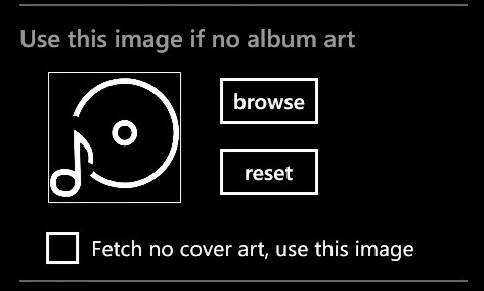
If no album art is defined for the 'now playing' track in Foobar2000, the 'no cover' default image of a 'record' will be displayed. Press 'browse' to select some other image off your phone for the 'no cover' image.
Press 'reset' should you have changed the image, and want to restore back to the default 'record' image.
If the 'fetch no cover art, use this image' box is checked, the image specified is always displayed on the 'now playing' screen. So no album art will be retrieved from the Foobar2000 server. Do this if you want to always see a favorite image of yours displayed -- say of your pet cat.
Song Titles Display (embedded underscores)

Check the 'replace all underscores with spaces' option if you want all underscores in your track titles to be displayed with spaces instead. Copilot defaults to doing this replacement, unless you tell it otherwise.
You will need to 'refresh' any existing lists you have already displayed, since for efficiency reasons this conversion is only done at the time the data is fetched from the Foobar2000 server. But once this is set, all new data will be retrieved converted.
You would primarily use this option if you are playing WAV files where you may have output filenames (track titles) using no embedded spaces, substituting underscores. For example, if you used Exact Audio Copy (EAC) to rip your CDs into WAV files, you may have checked the 'replace spaces with underscores' option in writing out those filenames.
Your original filenames and playlists on your Foobar2000 server are kept exactly as they are. This just affects the display of track titles in Foobar2000 Copilot.
So the 'now playing', 'playlists', 'search', 'queued tracks', and 'favorites log' screens, all of which display track titles, would be affected.
Also what is fed to Foobar2000 Copilot's 'web search' options would have any underscores in a track title replaced before the search is performed, making for a better search query.
Exit App Prompt

Default Microsoft Windows Phone behavior is to exit the app with no prompting should you press the dedicated Windows 'back' button when you are on the main default screen of the app.
The 'now playing' screen is the main default page of this app.
Coming back quickly from other screens using the back button, sometimes you may accidentally exit out of the app when you were not intending to do that.
If this option is checked, you will be prompted before an exit. The choice is yours.